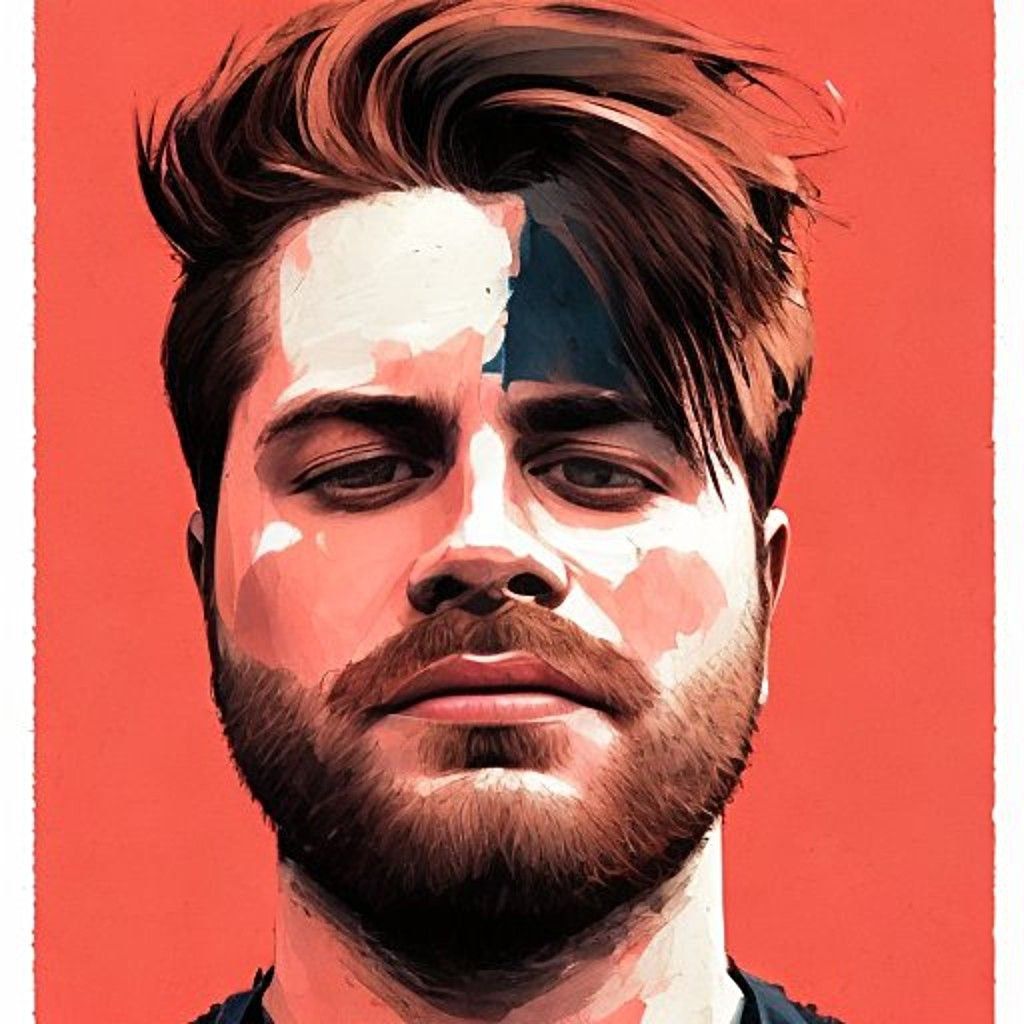BTC Tools is a program that helps you scan, monitor, and update miners on your network. It's a very simple tool, but it can help add new miners to your setup. This article covers how it can be used, along with a getting-started tutorial.
Note: Foreman has every capability of BTC Tools, plus the ability to monitor your mine at a deeper level.
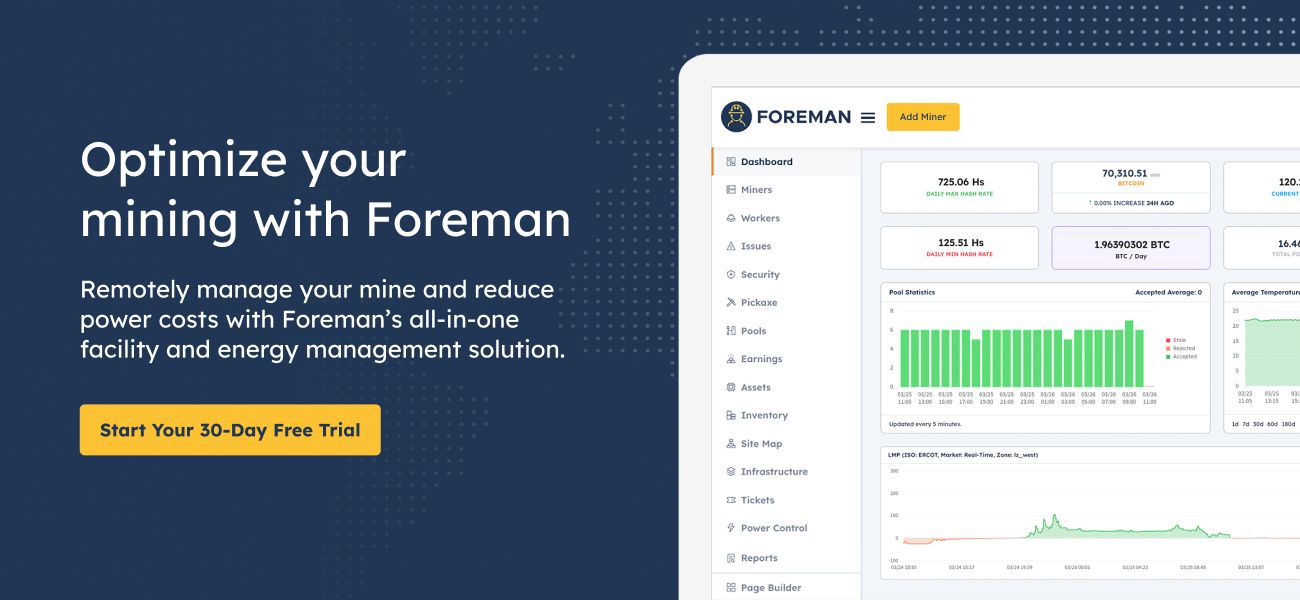
Overview
Discovering: To find all miners, BTC Tools allows you to manually scan and monitor all the miners in your Local Area Network (LAN), making them extremely easy to find and configure.
Sorting: BTC Tools displays information about miners, such as hashrate, temperatures, fan speeds, uptime, and active pool configurations. This information can be sorted to help identify problems affecting the mine, while also automatically highlighting abnormal temperatures.
BTC Tools will only show you what’s currently reachable on the network. If a miner disconnects due to a bad network cable or failing power supply, it will no longer appear. When a scan is performed, this will cause the results to shrink over time, making it difficult to find every problematic miner at the facility.
Configuring: Easily configure, reboot, update, tune performance, and/or reduce power consumption. This is useful when working with multiple miners. For example, if you'd like to reboot every device at a facility, or a small subset, you can do that with BTC Tools by selecting each and clicking Reboot.
Setup
Step 1: Download BTC Tools
Windows:
Go to BTC.com and download the program from their site. Extract the compressed folder and run BTCTools.exe. It should start immediately. If your computer doesn't have the right software to extract, check out 7zip.
Linux:
From the command line, run: sudo snap install btctools
Once complete, from the terminal, run: btctools
It should start immediately.
Step 2: Scan for miners on the network
Click on your network segment top-left and hit “Scan” to scan the subnet for any connected miners. Your computer must be connected to the same LAN, and the IP range should be automatically configured.
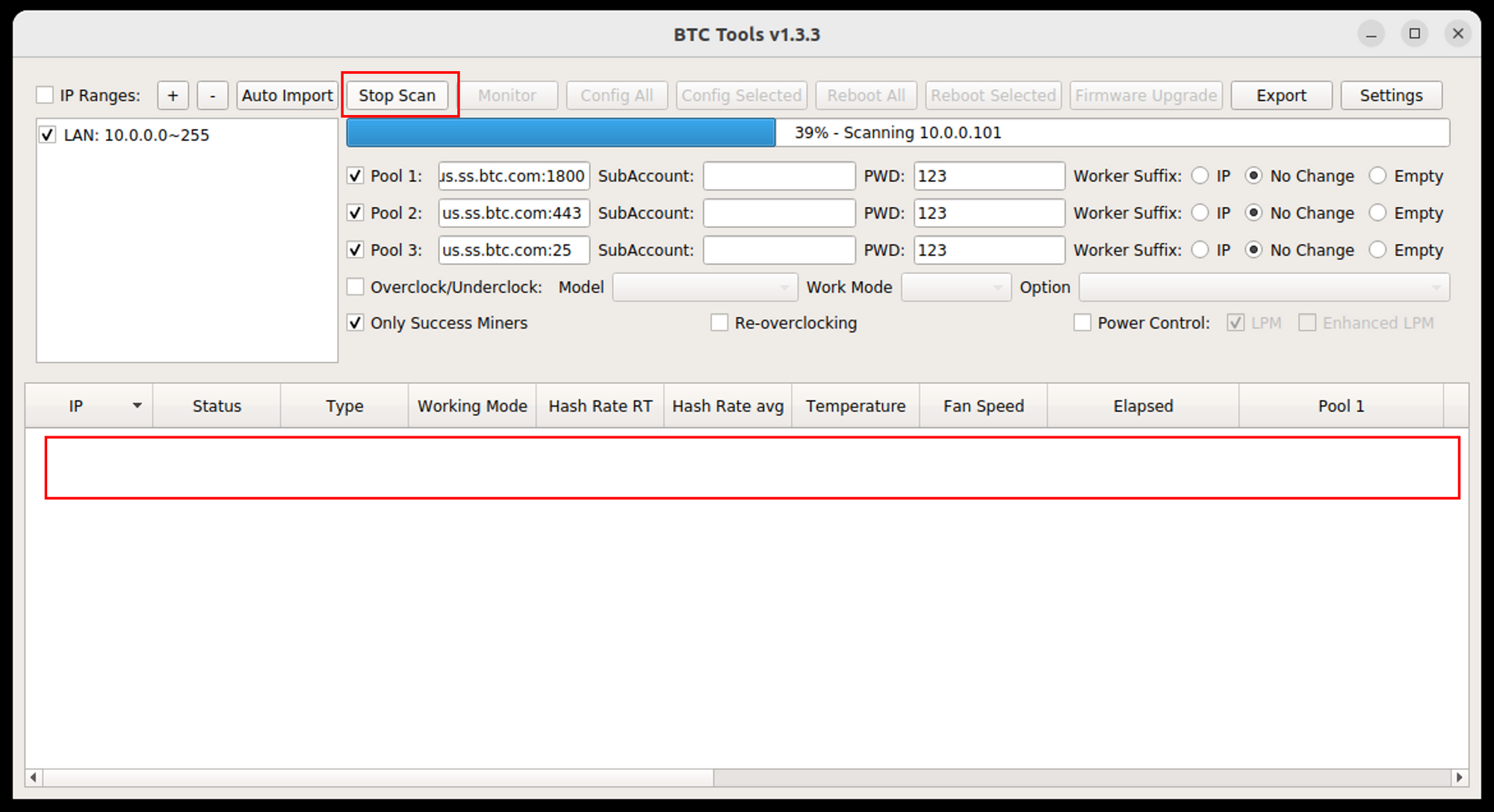
If the IP range is incorrect, right-click it and select “Edit.” You can also add new ranges if you're monitoring a large network. This helps group miners by region.
The “Monitor” button will automatically scan the network, giving you updated information about every miner found. This can be configured in more detail in the "Settings" page top-right (how often to poll, connection timeouts, etc.).
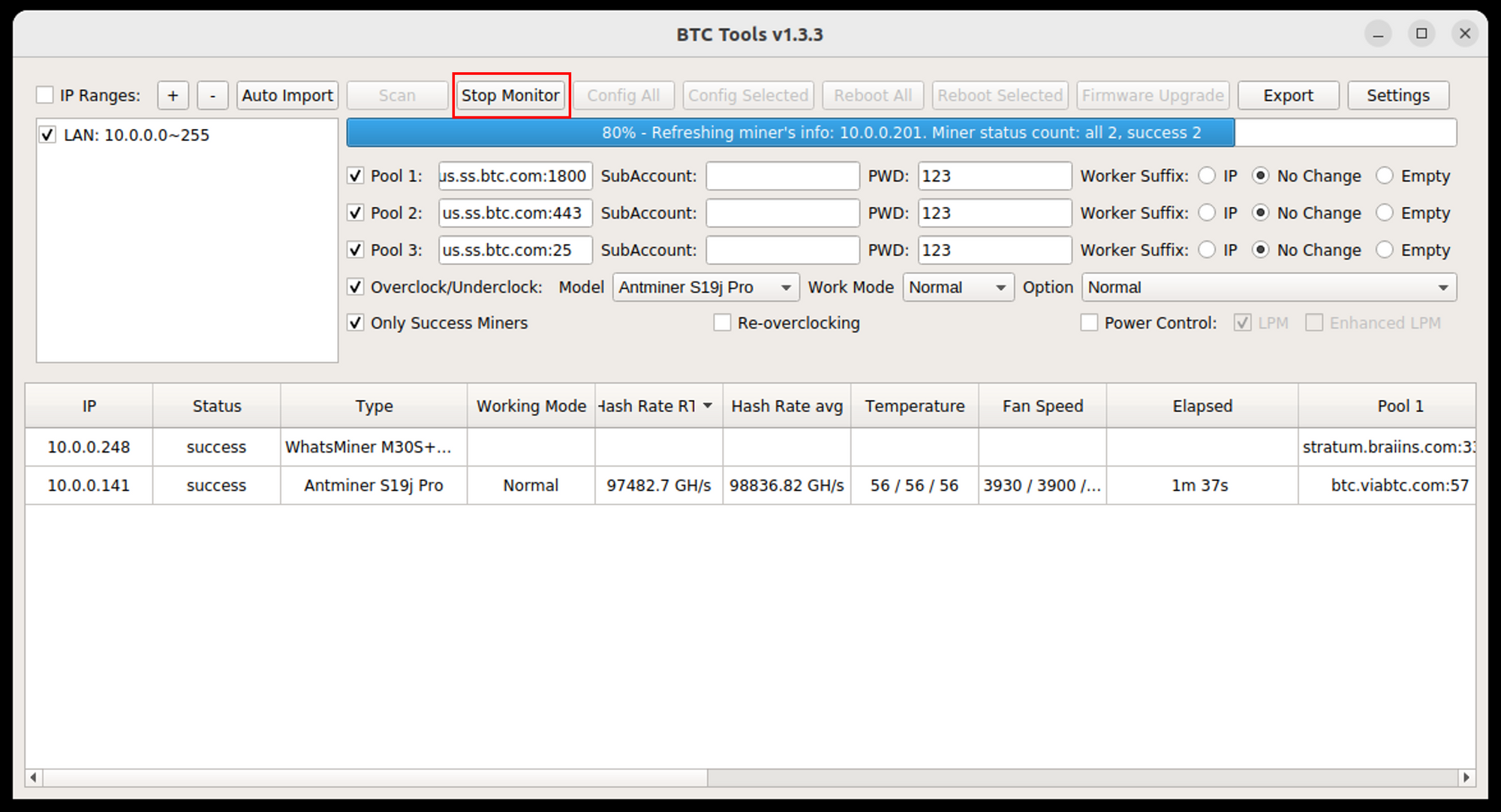
Step 3: Configure the pools
First, you’ll need to click the “Stop Monitor” button at the top. You can’t configure and monitor at the same time with BTC Tools.
At the bottom, select each miner you’d like to batch configure. Note: the reboot function is only available when working with Antminers.
To configure pools, ensure they're all entered correctly at the top. Having multiple pools entered is always recommended in case one of them goes offline; the miner will automatically failover. You’ll also want to ensure that each miner appears uniquely in the pool, so to the right, select “Worker Suffix: IP.” This will make it so each miner obtains a unique worker name (example: foreman.10x0x0x248).
Once you click "Config Selected", or "Config All", BTC Tools should automatically reconfigure your miners to the values you’ve provided.
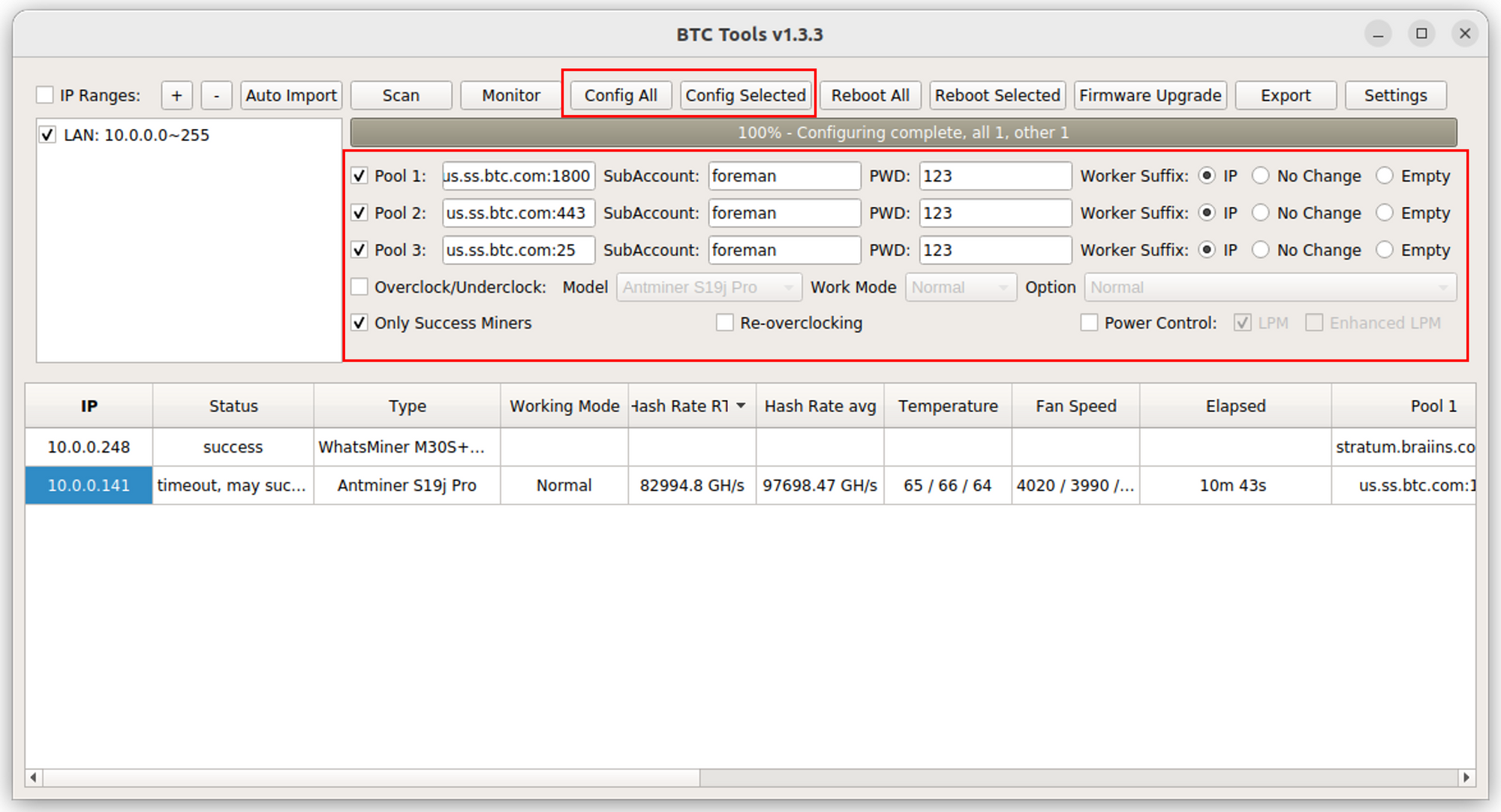
Sometimes, the operation can time out. Even if that happens, the change was most likely applied. You can extend timeouts under “Settings” top-right. Increasing “Configuring Timeout” should help.
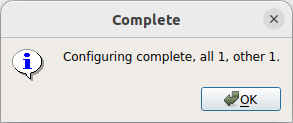
An Alternative To BTC Tools
Foreman allows you to do everything BTC Tools does, plus more. Rather than having to click "Monitor" and continuously watch the screen for problems, Foreman checks the miner's health every minute, and it will immediately notify you if a problem is found. You can also set an automatic trusted pool configuration, so your technicians don't have to run them manually.
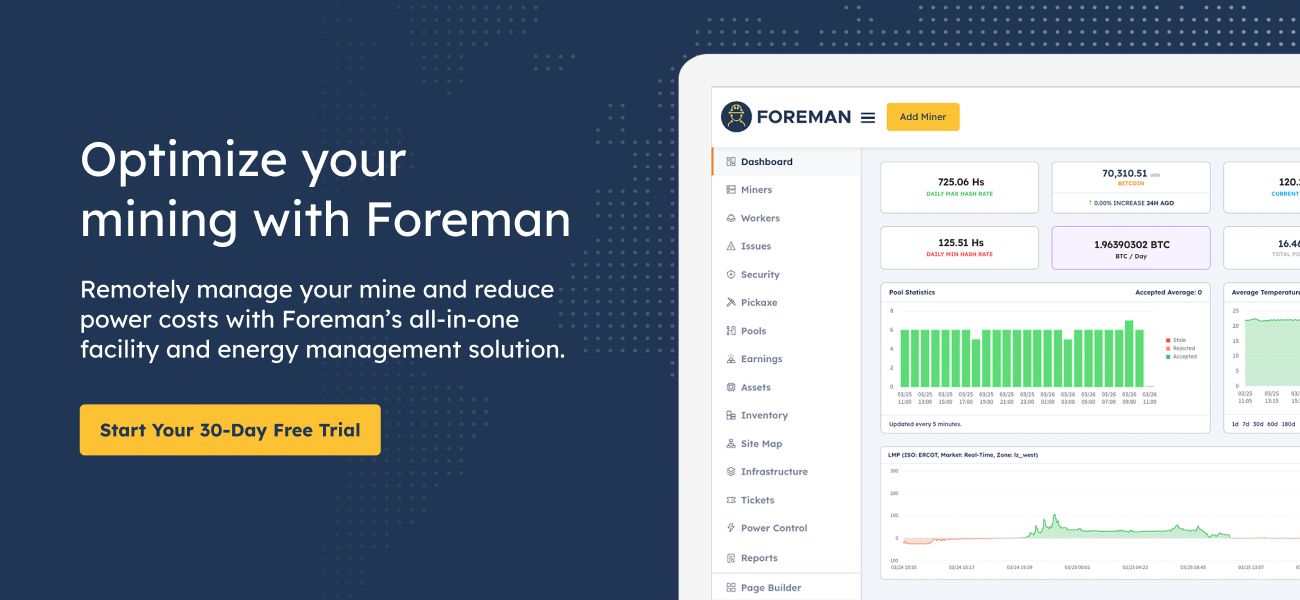
FAQ
How do most farms use BTC tools?
Most mining farms will use BTC Tools initially to set up or bulk configure miners while in the mining farm. However, as facilities get more sophisticated, their needs quickly expand beyond the capabilities of BTC Tools.
Are there any competitors to BTC Tools?
BTC Tools is a great introductory way to configure and monitor your ASICs. However, it is a clumsy monitoring tool. The more sophisticated competitors would be Minerstat, HiveOS, and Foreman.
Is BTC Tools free?
Yes, BTC Tools is free software provided by BTC.com.
Are there any downsides to using BTC Tools?
BTC Tools is a very simple solution for configuring and monitoring your miners. However, automation is hard and difficult to scale: as network segments and the number of miners installed grow, the tool starts to perform slowly.
It also doesn't allow you to enter anything useful besides your IP address into the workername. Most miner networks are DHCP, meaning machine IPs can change over time. Once the IPs change, the workername will be out of alignment.
How often is BTC Tools updated?
BTC Tools is rarely updated, which is why it doesn't fully support many miners other than Antminers. Because it's updated so infrequently, it's common for data columns to be blank as manufacturers release new models.
What am I missing?
Because it's focused on machine-level management, a lot is left on the table. There is no historical data retention. Also, operators using BTC Tools against miners with manufacturer default passwords are an auditor's worst nightmare. It's impossible to know who changed pools and when.
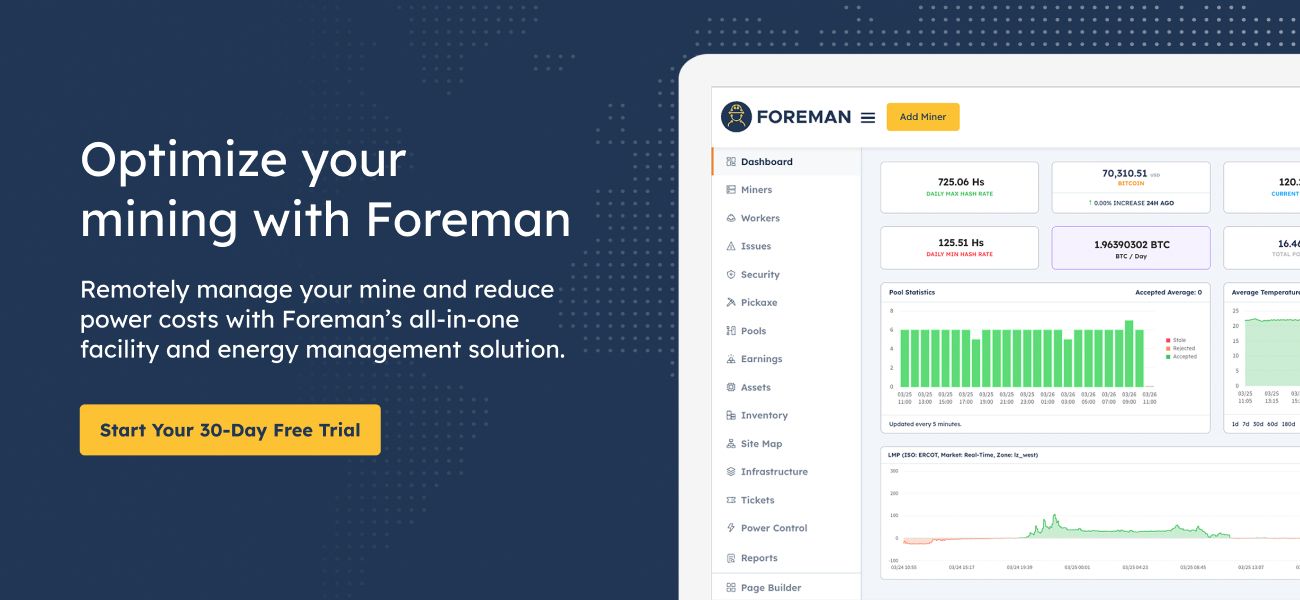

Stay tuned for more updates! If you have any questions, contact us on Discord, Twitter, or send us an email!
Master Your Mining with Foreman. Try it for free today!